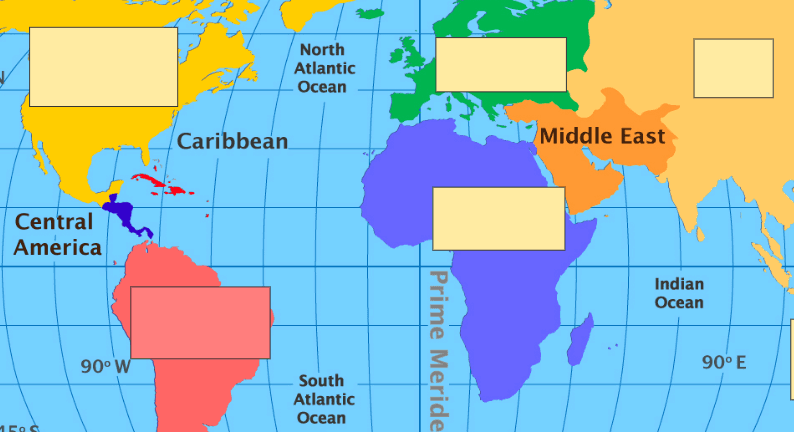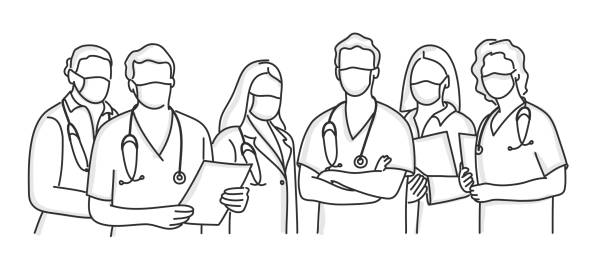Mastering Anki: How to Effectively Use the Image Occlusion Feature
Jun 7, 2023
Harnessing the power of technology can be a game changer when it comes to studying and learning new material. Among these technological tools, Anki is a standout for its versatility and user-friendly interface. While Anki offers a variety of powerful features to make your study sessions more effective, one that really shines is the image occlusion feature. It's an incredible tool for visual learners and those needing to memorize diagrams, maps, and other image-based content. In this blog post, we will dive into the how-tos of effectively using Anki's image occlusion feature.
What is Anki's Image Occlusion Feature?
First, let's start by defining what we're talking about. Image occlusion is a feature of Anki that allows you to hide parts of an image to create a 'fill in the blank' style flashcard. This is an effective learning strategy because it actively engages your brain in recalling information, rather than passively reviewing the material.
This feature is especially helpful when studying material that heavily relies on images, such as anatomy, geography, schematic diagrams, and more.
How to Use Image Occlusion in Anki
Here's how you can Install the Image Occlusion Enhanced Add-On: Before you can start using the image occlusion feature, you need to install the Image Occlusion Enhanced add-on. Simply navigate to Tools > Add-ons > Get Add-ons, enter the appropriate code, and restart Anki.
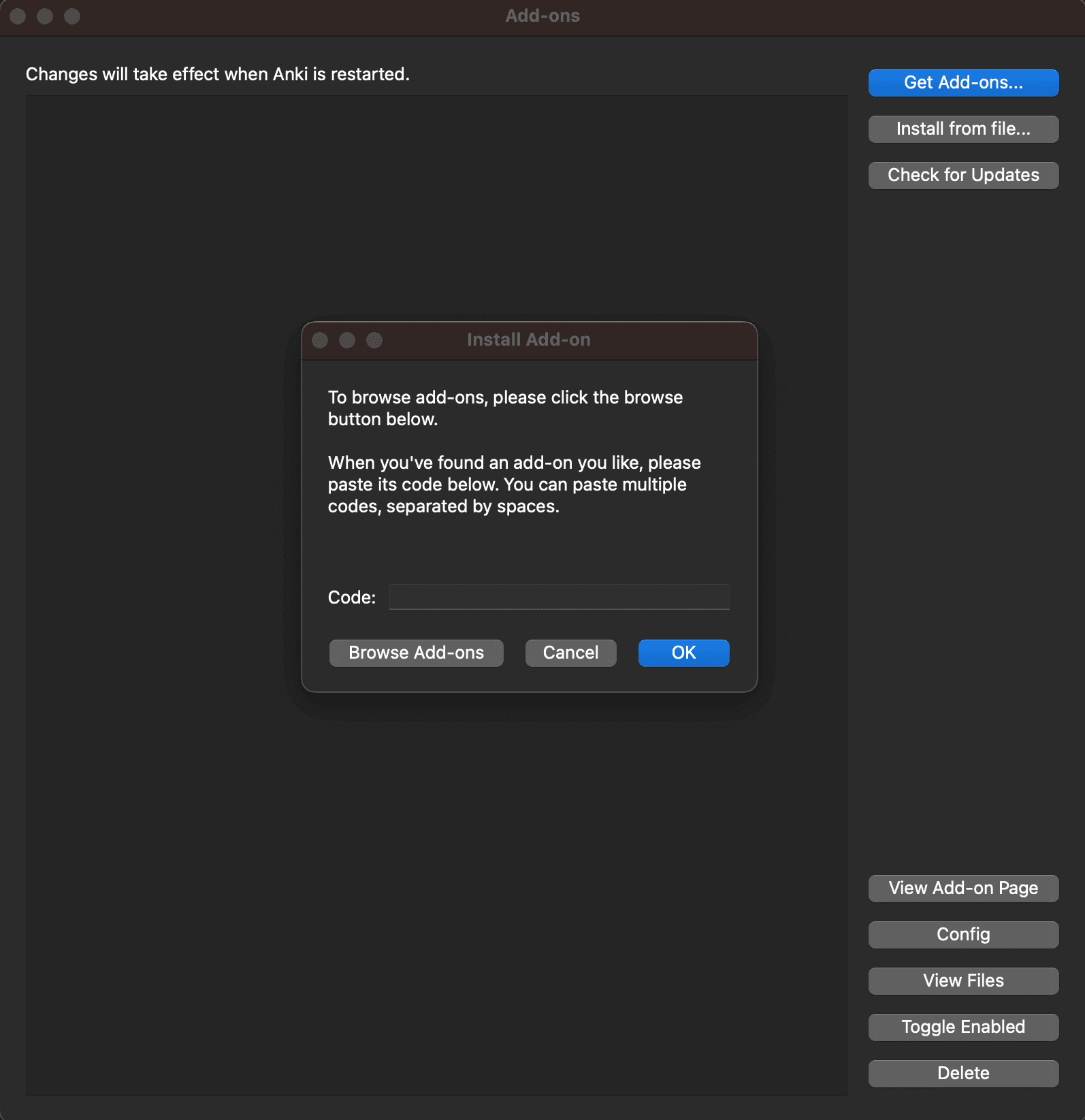
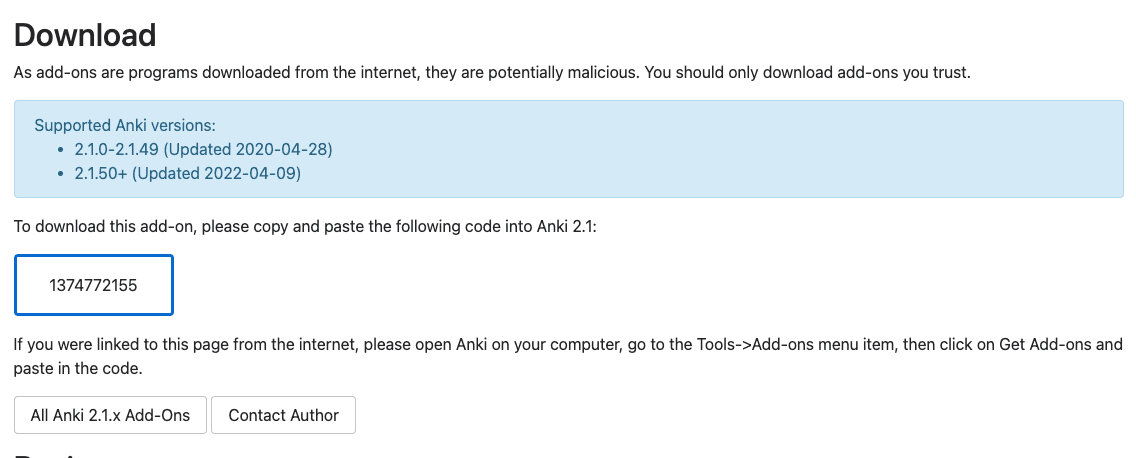
Create a New Image Occlusion Card: To create a new image occlusion card, click 'Add' on Anki's main screen, then select the 'Image Occlusion' note type.
Upload Your Image: Click on the image icon to upload your chosen image. It could be anything from a map to a diagram, depending on what you're studying.
Block Out Information: Once the image is uploaded, use the rectangular shape tool to block out the parts of the image you want to remember.
Save: Once you've blocked out your desired information, click 'Hide All, Guess One' if you want Anki to generate cards that hide all labels but ask for one. Alternatively, click 'Hide One, Guess One' if you want Anki to generate cards that only hide the label you're being asked for.
Study: Your newly created image occlusion cards will be added to your deck, ready for review. As you study, try to recall the hidden information before revealing the answer.
Here's a quick video on how to use Image Occlusion in Anki.
Tips for Effectively Using Image Occlusion
Don’t Over-Occlude: While it may be tempting to occlude a large amount of information, it's actually more effective to occlude less. Too many occlusions can make the card difficult to learn and review.
Use High-Quality Images: Your image occlusion cards are only as good as the images you're using. Make sure you're using high-quality, clear images to get the most out of this feature.
Combine with Other Learning Techniques: Image occlusion is powerful, but it's not the only learning technique out there. Combine this feature with traditional flashcards, spaced repetition, and active recall for a well-rounded study approach.
Anki's image occlusion feature is a powerful tool in your study arsenal. With this guide, you're well on your way to mastering its use and supercharging your learning. Happy studying!
Sign up for our newsletter
Paperclips Copilot is the smartest way to create flashcards on the web.
Supercharge your flashcard prep.