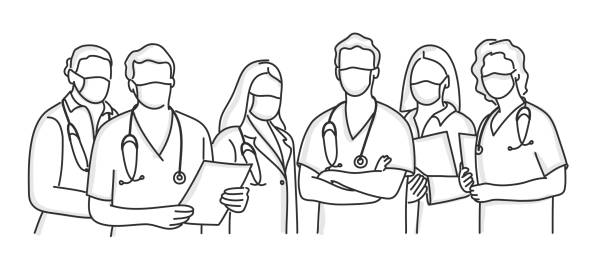Unlocking Efficiency in Learning: A Comprehensive Guide to Anki Keyboard Shortcuts for Mac and Windows
Jun 7, 2023
Utilizing a powerful study tool like Anki can significantly enhance your learning experience. But, as with many tools, mastery can be achieved by knowing all the shortcuts and tips that let you navigate the system more quickly and efficiently. This comprehensive guide will delve into a wide array of Anki shortcuts tailored for both Mac and Windows users. We'll optimize your study time, minimize distractions, and unlock a whole new level of efficiency.
1. Reviewing Cards: The Heart of Anki
Understanding and efficiently handling card reviews is at the heart of any Anki user's journey. Here are key shortcuts to maximize your card reviewing efficiency.
Reveal Answer: Space Bar (Both Mac & Windows)
Rate the Card: Keys 1-4 (Both Mac & Windows) – After revealing the answer, you can rate your recall. '1' signifies 'Again', '2' indicates 'Hard', '3' stands for 'Good', and '4' represents 'Easy'.
Edit the Current Card: 'E' (Both Mac & Windows) - Spot a mistake or want to add some details? Use this shortcut.
2. Navigating Through Anki: A Breeze with Shortcuts
Effortlessly move through the Anki interface using these handy keyboard shortcuts.
Deck Screen: 'D' (Both Mac & Windows)
Statistics: 'S' (Both Mac & Windows) – Check your deck's statistics to monitor your progress.
Add a New Note: 'A' (Both Mac & Windows)
Browse Collection: 'B' (Both Mac & Windows)
3. Editing Cards: Customize with Ease
Make your cards more personal and effective by adding, cutting, or pasting text effortlessly using these shortcuts.
Clone the Current Card: Cmd + Shift + C (Mac), Ctrl + Shift + C (Windows)
Cut the Text: Cmd + Shift + X (Mac), Ctrl + Shift + X (Windows)
Paste Text Without Formatting: Cmd + Shift + V (Mac), Ctrl + Shift + V (Windows)
Remove a Field: Cmd + Shift + D (Mac), Ctrl + Shift + D (Windows)
4. Miscellaneous Anki Shortcuts: Extra Tips for Efficiency
Here are some additional shortcuts that can boost your productivity while using Anki.
Suspend a Card: '-' (Both Mac & Windows) – If you stumble upon a card that's not relevant or needs to be reevaluated later, use this shortcut.
Mark a Card: '*' (Both Mac & Windows) – Keep track of important cards that need extra attention.
Initiate a Search in Browser: '/' (Both Mac & Windows)
Initiate a Card Filter in Browser: 'F' (Both Mac & Windows)
A Friendly Reminder
While these shortcuts expedite your Anki navigation, remember not to race through your reviews. It's essential to accurately rate your recall of each card, reflecting your true understanding. Remember, Anki's core is based on the principle of spaced repetition, where accuracy holds more importance than speed.
Conclusion
Mastering these Anki shortcuts will significantly augment your studying efficiency, offering a more seamless and customized experience. Whether you're a Mac or Windows user, this guide is your pathway to unlocking an elevated Anki experience. Incorporate these shortcuts into your study routine and witness the enhancement in your learning progress. Here's to more productive studying!
Sign up for our newsletter
Paperclips Copilot is the smartest way to create flashcards on the web.
Supercharge your flashcard prep.